How to use the website
Quality of life additions¶
This section will introduce you to some tools available on this website to make your experience better.
Copying reference to table data for publications¶
Inside the data tables you can find a button saying COPY LINK. Click on it and the reference to the data cell will be copied into your clipboard. You can use this reference in your publications.
Copying reference DOI¶
You can right-click on any link, such as a reference to a paper and one of the options is Copy link address. All references should be linked either via their DOI or PubMed repository of the paper. If this is not the case, please report it.
Search bar¶
This feature is currently worked on. Your feedback would be greatly appreciated.
At the top of the webpage, you may find the Search bar allowing you to find resources within the website quickly. If you wish to find a table row by code, enclose the code using "", for example to find Gradient echo model you could search for "M.SM1.001".
Warning
The greek letters rendered using MathJax cannot be searched for at the moment.
Zooming into equations¶
Please let us know if the zoom needs to be increased for any particular equation.
You can zoom into equations by double-clicking on them. \(\text{Try me!}\)
Warning
Zooming into the page using CTRL + + may cause tables to be partially obstructed by the Table of Contents.
Copying equation's TeX code.¶
If you wish to copy any equation to use elsewhere, right-click on the equation. A dropbox should appear where the first option is Show Math As. Hover over this option to open another dropbox. Click on TeX Commands. The code creating the equation opens in a new window. Select it with your mouse or press CTRL + A followed by CTRL + C to copy.
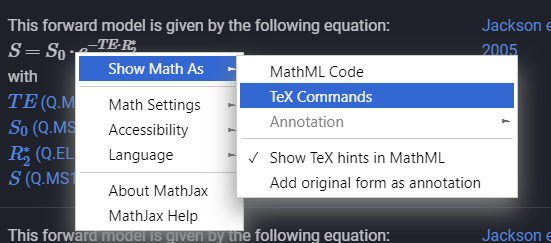
Navigating the site¶
The left-hand vertical bar contains the high-level navigation table of the whole website. The right-hand vertical bar contains the Table of Contents of the currently open page. Clicking on them will send you to the chosen section.
Explaining abbreviations¶
Some abbreviations are underlined, such as DCE. Hovering over them with your mouse will bring up a window showing what is abbreviated.
Light/Dark Theme¶
At the top of the webpage, next to the Search bar there is an icon allowing you to switch between light and dark mode. means you are in light mode, means you are in dark mode.
Leave feedback¶
All feedback is appreciated. This includes whether parts of the website are difficult to navigate, spelling errors, mistakes in table data, malfunctioning/wrong links and anything else. At the bottom of every page you may provide feedback using two emojis. We will register your choice and then you will be shown the link to our feedback form.
Visit our GitHub¶
In the upper right corner of every webpage is a link to our GitHub repository.